1) Go to the Google Play Developer Account signup page.
2) Ensure the Google account you created in step 1 is listed in the upper left corner:

If not, click that account, then click switch account, then log in to the account you created in step 1.
3) Under the section titled “An Organization” click the blue “get started” link.
4) Under “Your organization” answer the six questions. Click next.
5) Under “About you” type in “First-time app builder.” Click next.
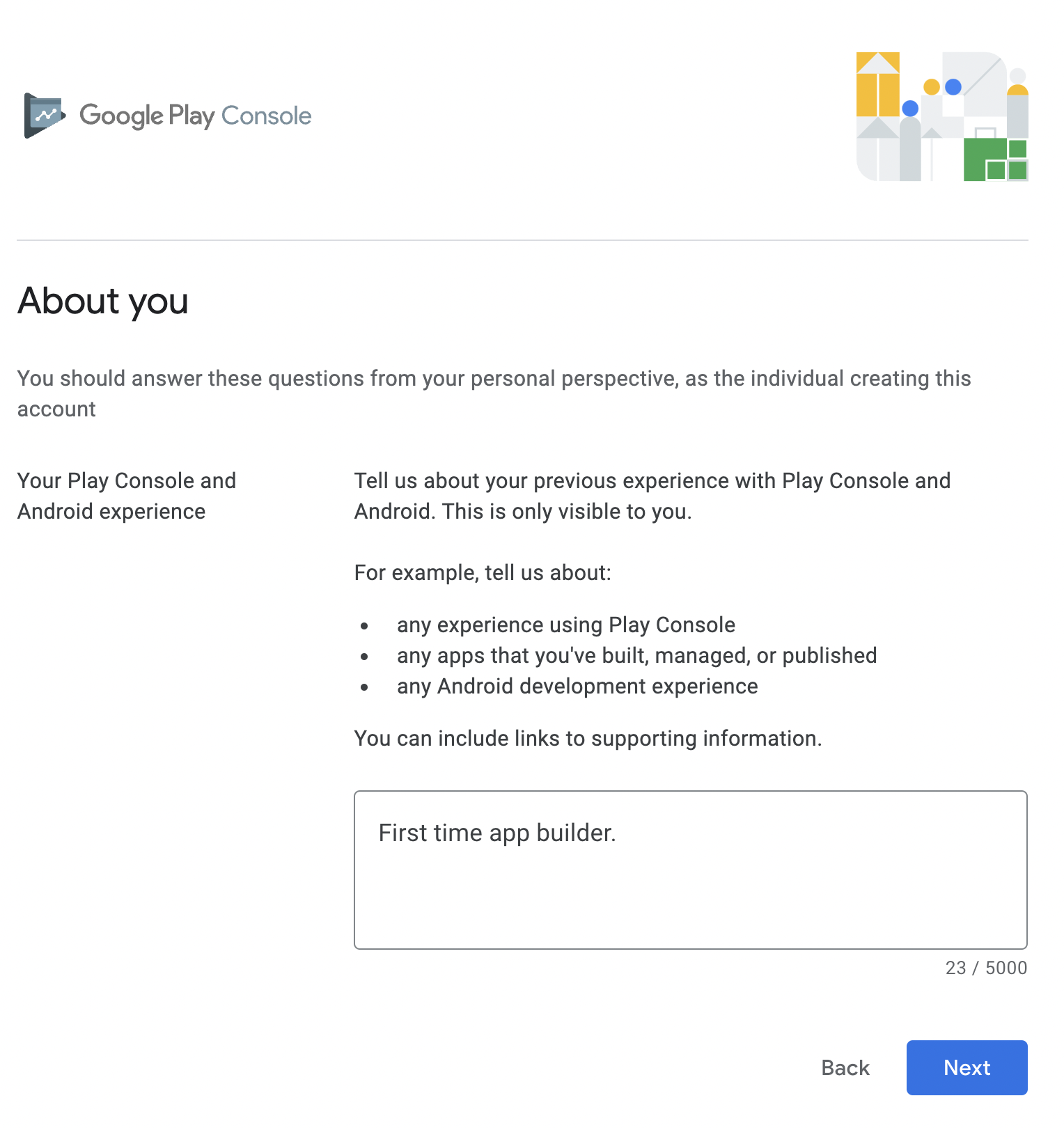
6) Under the Developer account” section, enter the following:
Developer account name: Your church’s name, city, and state. For example, Grace Avenue Church: Bethany, OK
Contact name: Your name
Contact email address: This needs to be a backup email address connected to your organization’s domain name. For example, info@yourdomain.com. Once you enter your email address, click the blue verify link. Google will email you a verification code that you’ll need to enter in the box that appears.
Preferred language: make your selection.
Contact phone number: Enter your organization’s primary phone number. Once you enter your phone number, select your preferred verification method (text or call), then click the blue “verify phone number” link. Google will either text or call this number. Once you receive their code, enter it in the box that appears.
Click the blue next button.
7) Under the Apps section, enter the following:
Number of apps: 1
Earning money on Google Play: No
App categories: None of the above
Click the blue next button.
8) under the Terms section, review both agreements, and check both boxes when ready. Click the blue “Create account and pay” button. This will take you to a screen where you’ll need to pay a one-time $25 registration fee.
9) Once complete, you will see “Developer account created.” Click “Go to Play Console”

10) You’ll see a message that asks you to verify your identity. Click Verify ID to begin and follow the guidance in this article. Note: This process can take up to 2 business days.

11) Your Google Play Developer account is now set up.
